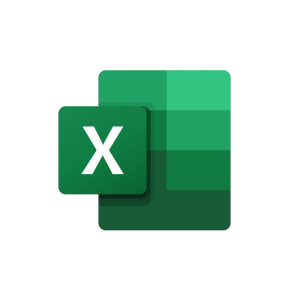نظرة عامة على العرض التقديمي المرئي لبرنامج MS Excel

نظرة عامة على العرض التقديمي المرئي لبرنامج MS Excel 1. يُسمى ملف Excel بالمصنف - العنوان الافتراضي هو Book1 2. الشريط مقسم إلى علامات تبويب (الصفحة الرئيسية، إدراج، تخطيط الصفحة...) - علامات التبويب مقسمة إلى مجموعات (الحافظة، الخط، المحاذاة) 3. مربع الاسم (يسار) وشريط الصيغة (يمين) - يظهر مربع الاسم عنوان الخلية الحالية - يعرض شريط الصيغة محتويات الخلية الحالية 4. يتم كتابة عناوين الأعمدة بحروف، ويتم ترقيم عناوين الصفوف - أعمدة المبنى، صفوف الكراسي 5. أزرار التنقل في ورقة العمل، وعلامات تبويب ورقة العمل - ورقة1 6. شريط الحالة - يتصرف Excel بشكل مختلف اعتمادًا على "الوضع" الحالي